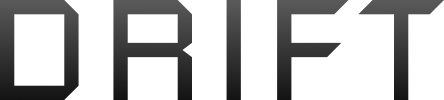I know the map has a satellite overlay and the app supports live streaming to Facebook and YouTube, but both of these require an Internet connection. The only way I have successfully made such a connection is by connecting my phone to the RC via an OTG cable and then have the wifi or cell (LTE) connected to the Internet. Since OTG is officially unsupported by DJI, how in the world does DJI expect you to make these connections (Spark <-> Phone <-> Internet)?
PS - My phone doesn't support bridging across wifi and cell data.
PS - My phone doesn't support bridging across wifi and cell data.