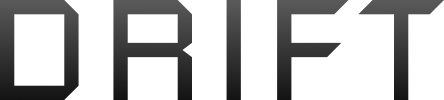You are using an out of date browser. It may not display this or other websites correctly.
You should upgrade or use an alternative browser.
You should upgrade or use an alternative browser.
Pano to sphere? Not working
- Thread starter John-yyb
- Start date
After you do what you have done with your picture so far:I took my 1st 360 pano today, I can't seem to stitch the pictures together to make sense. My end goal is to try and create one of those pictures you can move around with the mouse. I'm lost! Any suggestions?
View attachment 2991
1) Make sure the file is saved as a .jpg
2) Go into the picture properties
3) Click the details tab
4) Change the 'Camera Maker' to RICOH
5) Change the 'Camera Model' to RICOH THETA S
6) Apply changes, close properties and upload to Facebook.
Changing the make and model tricks Facebook into thinking it is a 360 picture from a 360 camera.
Example with your photo attached
Looks the same until posted

By the way, I noticed the file name.
How did you stitch it together?
TACH]
By the way, I noticed the file name.
How did you stitch it together?[/QUOTE]
I stitched it together in ICE. Where do I find the picture properties to Change the camera type?
By the way, I noticed the file name.
How did you stitch it together?[/QUOTE]
After you do what you have done with your picture so far:
1) Make sure the file is saved as a .jpg
2) Go into the picture properties
3) Click the details tab
4) Change the 'Camera Maker' to RICOH
5) Change the 'Camera Model' to RICOH THETA S
6) Apply changes, close properties and upload to Facebook.
Changing the make and model tricks Facebook into thinking it is a 360 picture from a 360 camera.
Example with your photo attached
Looks the same until posted
View attachment 2994
By the way, I noticed the file name.
How did you stitch it together?
I stitched it together in ICE. Where do I find the picture properties to Change the camera type?
John,
I spent the last few weeks trying to work it out. To change the camera type (in Windows Explorer) right click on the picture, select properties, select Details tab, you should see the camera make & model fields. Edit them to what pmshop states above. If you have a Mac it requires a 3rd Party App to change that part of the metadata (you cant do it in Finder, LR or PS). I use Photo Exif Editor (available from the App store $0.99). It easy to do using the App.
I use PTGui to stitch my 46 jpegs out of the Spark, then LR or PS to tweak the shadows colours etc (the new PS 3D editing mode is cool!). Then chaneg the metatdat as described above and then just upload to FB. Not sure what the max size is - I've tried 120Mb, that didnt work. Mine are generally 25-30Mb.
Good luck
I spent the last few weeks trying to work it out. To change the camera type (in Windows Explorer) right click on the picture, select properties, select Details tab, you should see the camera make & model fields. Edit them to what pmshop states above. If you have a Mac it requires a 3rd Party App to change that part of the metadata (you cant do it in Finder, LR or PS). I use Photo Exif Editor (available from the App store $0.99). It easy to do using the App.
I use PTGui to stitch my 46 jpegs out of the Spark, then LR or PS to tweak the shadows colours etc (the new PS 3D editing mode is cool!). Then chaneg the metatdat as described above and then just upload to FB. Not sure what the max size is - I've tried 120Mb, that didnt work. Mine are generally 25-30Mb.
Good luck
TACH]
By the way, I noticed the file name.
How did you stitch it together?
I stitched it together in ICE. Where do I find the picture properties to Change the camera type?[/QUOTE]
I ask because each time I stitch with ICE, I get an oddball size that Facebook will not recognize even with the properties mod I stated.
I stitch it with the app, download the file to the phone then to the computer.
Then I follow the steps I posted.
Perfect resolution by itself to upload.
Similar threads
- Replies
- 0
- Views
- 1K
- Replies
- 13
- Views
- 3K
- Replies
- 10
- Views
- 3K