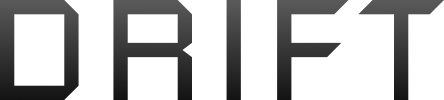I'm following these wonderful directions-
Power up Spark
* Plug OTG cable into Controller
* Open antennas
* Power up RC Controller and wait for connection to Spark (Controller green light)
* Plug OTG cable into Controller and lightning cable into iPhone (ignore not supported accessory message).
* Launch DJI Go 4 application
* Wait for connection message
* Select Go Fly
Now when connecting to a ipad mini-4 (WiFi only picked up today, no cellulars to be had) am I not initially connecting the AC to the RC via wifi THEN going into settings and shutting down WiFi forcing the communications over the cables ??
Or with the mini-4 will the connection automatically be made over the OTG and Lightening wires ??
The mini-4 is still in the box waiting on the better half to set up....she's used Apple products for years, me never. Told here to get Go4 on it and all will be good.
But did have a successful flight with the S8+ today But looking at mini-4's screen size in BestBuy and I know it will be more pleasant.
But looking at mini-4's screen size in BestBuy and I know it will be more pleasant.
Thanks for any suggestions.
Robert
Power up Spark
* Plug OTG cable into Controller
* Open antennas
* Power up RC Controller and wait for connection to Spark (Controller green light)
* Plug OTG cable into Controller and lightning cable into iPhone (ignore not supported accessory message).
* Launch DJI Go 4 application
* Wait for connection message
* Select Go Fly
Now when connecting to a ipad mini-4 (WiFi only picked up today, no cellulars to be had) am I not initially connecting the AC to the RC via wifi THEN going into settings and shutting down WiFi forcing the communications over the cables ??
Or with the mini-4 will the connection automatically be made over the OTG and Lightening wires ??
The mini-4 is still in the box waiting on the better half to set up....she's used Apple products for years, me never. Told here to get Go4 on it and all will be good.
But did have a successful flight with the S8+ today
Thanks for any suggestions.
Robert