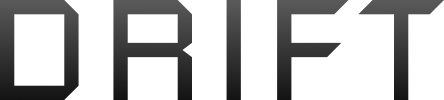HOw do you setup and run a vlm?
Thanks
Here are the notes I use to help jog my memory between uses:
1. Create Mission using Mission Hub ( I do this on my PC ) Have never done it using a phone or tablet.
2. Once created, export mission as CVS file to your desktop or folder of your choice
3. Open VLM
4. Click Setup
5. Select the Drone type and click the parameters you want
6. Go to Select CVS File then Browse then Select the CVS file you want to fly
7. Google Earth will automatically open (must have Google Earth Pro installed).
8. In the left window panel you will see Temporary Places with your CVS file as a sub folder.
9. Click the arrow icon beside of CVS file, it will open 2 sub folders (Virtual Mission ) and ( Diagnostics )
10. Double click on the Virtual Mission folder and it will start flying the Litchi Mission, depending on whether the latest satellite imagery is current in will give you a pretty good representation of your flight using 3D modeling.
To create a Virtual Mission movie:
In Diagnostics (on the left side) turn off things you don’t want to see in the video like Waypoints.
Select Record A Tour (icon at the top)
Click on the Record button just above the player control (at the bottom)
Click the Play button in the player control
Click Stop recording and Stop playback
Click the Save button at the end of the player, name it, then close the player
Select Tools/Movie Maker
Select where to save and give it a name
Select the video parameters and the file type (fairly low res. i.e. 800 X ?, MP4)
Create the movie
The result can then be edited with a movie editor