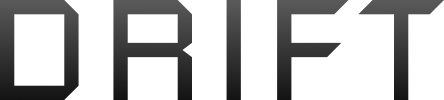You are using an out of date browser. It may not display this or other websites correctly.
You should upgrade or use an alternative browser.
You should upgrade or use an alternative browser.
OTG is fully working on the s8
- Thread starter Gavieboydgi
- Start date
@Haggi
I tried your tips, but after closing down everything it goes back to 5.8 GHz on the next session. Is there a way to let it stay at 2.4 GHz?
If I only connect via OTG, it saves channel in my setting. If I try without OTG, it will revert to AUTO and 5.8 band. I'm in CE region.
Anyway, it's not ideal to save channel setups between locations/sessions.
Sorry, i cannot give you a better answer.
Criptix
Well-Known Member
I have tested the app and OTG.
I did it inside because the kp index is 4+ today.
The connection worked with the fail safe method with all info present!
I had 5.8ghz for connection rc to spark.
Tomorrow I will be able to fly and will try to switch to 2.4ghz and look what happens when I reconnect all.
I did it inside because the kp index is 4+ today.
The connection worked with the fail safe method with all info present!
I had 5.8ghz for connection rc to spark.
Tomorrow I will be able to fly and will try to switch to 2.4ghz and look what happens when I reconnect all.
Alucard
Well-Known Member
- Join
- Dec 21, 2017
- Messages
- 54
- Age
- 35
Really helps! [emoji108]My OTG procedure (DJI GO 4 4.2.12):
This is absolutely fail-safe method!
- Turn on Remote Control (RC). Wait for solid red.
- Plug in OTG cable in phone.
- Plug other end in RC.
- Choose DJI GO 4 app in popup window.
- Wait until GO 4 app is open and it says "RC Connected" in lower left corner.
- Power up your Spark. Try to place RC as close to Spark as possible. (DJI recommend 20 cm)
- Bonding between RC and Spark should take less than 30 sec.
- Hit GO FLY!
If for some reason you want to change channels, lower numbers is 2.4 GHz and higher numbers is 5.8 GHz.
In CE area 2.4 GHz channel is preferred.
To change between bands/channels:
This is also fail-safe method!
- In Wifi section of settings, choose "Custom".
- Where it says Channel Index, tap one of the channels.
- Tap "Apply" at the bottom of the page.
- Power down your Spark (Air-craft)
- Power up your Spark again.
- Within 30 sec you will see new channel has been set.
FLY SAFE!
Criptix
Well-Known Member
Hi guys,
I bought a PGYTECH pad holder and tested all in flight.
With the app 4.2.12 downloaded here, otg & everything charged.
It went great!
No low video quality, adjust antennas.... All good.
I had all info in the app. Bat stats, distance, hight,.....
I follow the fail safe guide here (I really printed it out and take it with me) and had no issues at all!
I put wifi on 2.4ghz and restarted app and craft when I changed batteries. The wifi stayed at 2.4ghz.
So I think as long u use otg and no wifi on phone the wifi channel stays set at 2.4.
Thx for help!
I bought a PGYTECH pad holder and tested all in flight.
With the app 4.2.12 downloaded here, otg & everything charged.
It went great!
No low video quality, adjust antennas.... All good.
I had all info in the app. Bat stats, distance, hight,.....
I follow the fail safe guide here (I really printed it out and take it with me) and had no issues at all!
I put wifi on 2.4ghz and restarted app and craft when I changed batteries. The wifi stayed at 2.4ghz.
So I think as long u use otg and no wifi on phone the wifi channel stays set at 2.4.
Thx for help!
Criptix
Well-Known Member
Just info for ppl who are new or get interference.
Put phone on airplane mode with just GPS on. With OTG you do not need anything but your GPS. And GPS is needed for dynamic homepoint.
If you have a smartwatch (I have Sony smartwatch 3) put that on airplane mode to or switch it off.
Not everybody thinks of the fact that the watch has influence but it does.
Just some tips.
Fly safe and within limits [emoji41]
Put phone on airplane mode with just GPS on. With OTG you do not need anything but your GPS. And GPS is needed for dynamic homepoint.
If you have a smartwatch (I have Sony smartwatch 3) put that on airplane mode to or switch it off.
Not everybody thinks of the fact that the watch has influence but it does.
Just some tips.
Fly safe and within limits [emoji41]
Similar threads
- Replies
- 7
- Views
- 2K
- Replies
- 0
- Views
- 1K
- Replies
- 1
- Views
- 1K