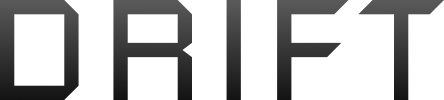I'm wanting to take 360 photos and upload them to google street view but it doesn't recognize the spark as a 360 camera so can you guys walk me through the process? Do I take a sphere pano, export to SD card and use a program to stitch together or do I take them manually? Also do you edit in the sky to get the full 360? Which programs are the best to do this with and are they exportable so I can upload them on Google or fb? I have an Android if that makes a difference. Thank you 
360 photo process help
- Thread starter mnmgrl101
- Start date