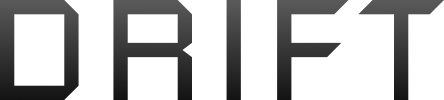Chickenskat 1
Member
- Join
- Oct 21, 2017
- Messages
- 20
- Age
- 69
Found the file but presets areg_config_control_control_mode[1] From {8} to {3}
[0]
[1]
[2]
Do you change them to
1
8
3
Last edited:
Found the file but presets areg_config_control_control_mode[1] From {8} to {3}
g_config_control_control_mode[1] From {8} to {3}
Found the file but presets are
[0]
[1]
[2]
Do you change them to
1
8
3
I didn’t understand it eitherI'll have to try that sometime as I miss ATTI from my Phantom 2. So which preset do you change, "0","1","2"? The 1,8,3 is unclear.
g_config_control_control_mode[1] From {8} to {3}
Actually, the phantom series of DJI drones has attitude mode as a selection - P-mode (GPS mode), Sport mode, and Atti mode.
Atti mode always maintains the same altitude unless you alter with the left stick up/down. Therefore, the right stick is the preferred stick while in atti mode, and the left stick primarily yaw left/right.
I missed the option of atti mode, so through research I learned to change Spark' sport mode to be atti mode. So, when I want to fly in atti mode, I raise the drone to a height above all nearby objects and switch from GPS to atti mode. The monitor reads "atti mode" through the full flight/battery.
Atti mode can achieve speeds of 45 mph for Spark (camera shakes more), and the yaw is much smoother without that bizarre FPV yaw while in sport mode.
When the firmware is re-configured to eliminate sport mode and instead become atti mode the unpredictability of atti mode disappears, and becomes a whole new drone.
I love it, and would never switch back to sport mode.
For anyone interested in learning how to configure the Spark firmware to access Atti mode, PM me, and I'll reply with the instructions.
You need to realize that Atti mode is a completely different mode than you are used to. If you fly forward, and let go of the right stick, your drone will continue flying forward until it runs out of momentum. I would advise that you access Atti mode, and turn the stick sensitivity down until you understand the difference.
Also, I strongly recommend that you get the drone to an altitude above all obstacles. Once up there, Spark will maintain that altitude, so you don't have to worry about it dive bombing into something.
However, if you elect to make these changes, you do so at your own risk.
The changes are harmless to your drone (Spark) These are all options that DJI as elected to restrict given the target market being chiefly new pilots. However, the Phantom 3 Standard has Atti mode as a selection, and it's target market is new pilots.
If you make these changes and don't like atti mode, you simply change the firmware back to Sport mode.
If you are flying in Atti mode, and freak out, just move the 'Sport' mode (now atti mode) switch back to non Sport, or GPS mode, and the Spark will come to a sudden stop and be governed by P mode (GPS mode).
i would not recommend EVER FLYING THE DRONE IN ATTI MODE. wrecked mine and now the videos are always glitchy,skipping and won’t download to my phone. Think I’m gonna leave dji products after this. Good luck
Hi Wink,Richard, I too would like to learn how to be able to switch my “sport mode” to “atti mode”, as I’ve had my Spark go into atti at 200 feet in the air and it frankly scared the crap out of me.
So if you’d be so kind and provide me this info as well it’d be appreciated. I believe all pilots should learn to fly in this mode, I for one want to learn how too.
Thx, Wink
I just did it as Richard said so. It's amazing! Thank you!
Spark is like a bicycle with training wheels. Flying in atti mode is like removing the training wheels.
Rizosplayz, I’ve done everything as Richard stated, question I have for you is when you were in parameters and changed the value, did it stay changed? I chg the value from 8 to 3, but as soon as I click off the 3 it returns to the 8. Did this happen to you or am I doing something incorrectly? It does the same thing when I change the debug field and the debug false to true, but at least those stay there until I sign off. Any ideas? Wink
Will it do flips in atti mode? Like acro mode?Hi Wink,
It's this easy. Go slowly as there is a lot on information presented to you, but you will only make small changes to values. So, go slowly to not be overwhelmed
1) Delete DJI Assistant 2 V1.2.6 from your computer. If you don't have it installed, then don't worry about it.
2) Install DJI Assistant 2 V1.1.2 You can download it from this site https://flyflydrones.com/pages/download-links
3) Download Notepad ++ It's free, but be careful where you download it from. I downloaded my version from Notepad.com, or something like that.
4) Once installed access the V1.1.2 which is likely in
C:\program files (x86), DJI Product, DJI Assistant 2, App files, Main.js
(right click to select open with Notepad++)
5) Scroll down until you find the code \\mainwindow.webcontents.opendevtools() It may be on row 113, or very near that line. Remove the \\ characters at the front of the code, and save the change. Be sure you have saved the change. Close out the app, and go back into the program and review to be sure \\ is no longer in the code.
6) While still in C:\program files (x86), DJI Product, DJI Assistant 2 (Note: no longer in App files folder) right click and select Open, or Run as Administrator. Your computer may prompt you to accept the app making changes, and you select Yes.
7) With DJI Assistant 2 V1.1.2 open, look for >> in the upper right hand corner to the right of the word resources. click the >>. Then, click Local Storage, then File://
8) change the value in the field debug from 0 to 1, and then the field enable debug from false to true.
Note: to change these click on the 0, until only it is highlighted. Change the value and hit enter. Do the same to change false to true.
9) connect Spark via USB to your computer. An icon for Spark will appear. Click the icon. After clicking the icon a panel with a whole bunch of stuff will appear on the left side of DJI Assistant 2 V1.1.2 Scroll down until you see the word parameters.
10) After selecting parameters, a whole lot of stuff will be visible to you. Be careful to not change anything that you don't understand what it does.
11) Look for the parameter g_config_control_control_mode[1] To make it easier, there is a search bar. copy the code on the left to the search bar. It will find the parameter for you. Before you change anything, select the + sign on the far right. Doing so will save the parameter as a 'favorite' for you.)
12) Change the default value (8), which is Sport mode to (3), which is attitude mode.
Your done!
Disconnect Spark from the computer, and close out the application DJI Assistant 2 V1.1.2
When you go out to fly, find an open field. Start with Spark in GPS mode (Sport mode NOT switch on), I recommend that you raise the drone to a height that can not fly into anything. Then when you are ready, switch the sport mode switch to 'on'. Notice that the DJI GO 4 app will indicate that you are in Atti mode - highlighted in yellow
Play around with the mode. Notice that speed of Spark is greater than when in Sport mode. Also notice that the Yaw (left stick turning left or right) is much smoother in atti mode. Be aware that the braking of the Spark is MUCH slower.
To test out the in and out of mode ease, switch the Sport mode switch back to GPS mode. Notice that you are instantly back in GPS mode.
Good luck.
Remember that attitude mode can be risky, but treated with respect will give you a whole new perspective on drones.
If you decide that Atti mode is not for you, follow the instructions above to change back to Sport mode.
Finally, you are doing this at your own risk. I will not be responsible for any problems this causes. This method works easily, and is done by many. go slowly so as to do it right, and you will be fine
RegardsRichard
NoWill it do flips in atti mode? Like acro mode?
I think the drone will try to hover when in atti mode due to no GPS and no RC connection. It will land when the crtical battery power is reached. But most likely it will eventually crash into something. Reason for no GPS is malfunction or its around obstacles blocking satellite. It cant RTH with no GPS. Losing GPS signal is gradual. Pilot should be monitoring this as well as battery power and fly accordingly.So the whole point when the Spark is in Atti mode is to not lose the rc to drone connection/signal? In contrary you will not be able to switch back to gps mode and hit rth, or the Spark will automatically switch back to rth mode?
We use essential cookies to make this site work, and optional cookies to enhance your experience.