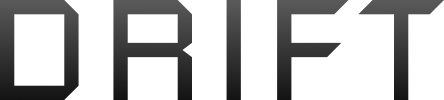- Join
- Nov 13, 2021
- Messages
- 17
- Age
- 78
I was finally able to update the firmware on my Spark and Remote given to me by a friend. I accomplished this without the OTG cable as suggested. I now understand what Spark 317 & others meant by doing the ‘dance’… switching between my Wifi network to download the firmware updates & switching back to the remote’s WiFi to actually apply them. My two, used eBay batteries didn't require firmware updates. I did have to apply the, ‘Fly Safe Database’ updates twice for some reason.
I had connection issues until I stumbled onto the or (a) sequence to connect the Spark, Remote, & Go 4 app together. (A combination of numerous YouTube videos, the Spark manual, & a lot of forum advice)
I don’t know if the connection sequence below is the proper start up sequence that everyone else uses. But it works for me. I am open to suggestions for easier or best practices. I am the new guy on the block.
Everything was ready for takeoff. But, I just put the engines in idle & was able to pan the office with the drone‘s camera and see everything displayed on the iPhone. The camera gimbal moved within its' full range.
I did get a message that my SD card was too slow. I popped it out and it was the original SD card from DJI China. My friend purchased the Spark in 2017. I read on the forum about SD cards and settled on a faster 32 gig SanDisk card, class 10. My understanding is I can’t go to a 64 gig card or higher capacity because they aren’t compatible with Apple MacBooks. Are there are any MacBook users out there who found out that this is no longer true? I would love to go to an SD card of a higher capacity. I’m hoping that this was just a restriction of earlier firmware releases. I am now current with: V.01.00.1000.
One remaining question:
I did reinstall the OTG cable between the remote and my iPhone 12. I then shut down everything and performed the startup sequence above once again. I still got a 'connected' message on the Go 4 app. BUT…how do I know if the OTG cable is really providing a more stable flight connection along with the ability to fly at greater distances?
For all I know, I still may be connected to the more restricted WiFi signal and its' limitations. I am not going to perform a distance flight to find out. I believe in VLOS recreational limitations. Plus, the Spark is too small to keep an eye on. I'm hoping that by installing the OTG cable that it turns off the WiFi connection automatically.
Your thoughts, your experience?
I want to thank everyone on the forum who contributed bits of knowledge here and there that I needed to get this bird in the air when it warms up! You were very patient with my slow learning curve of dealing with a different drone manufacturer’s product.
I had connection issues until I stumbled onto the or (a) sequence to connect the Spark, Remote, & Go 4 app together. (A combination of numerous YouTube videos, the Spark manual, & a lot of forum advice)
I don’t know if the connection sequence below is the proper start up sequence that everyone else uses. But it works for me. I am open to suggestions for easier or best practices. I am the new guy on the block.
- iPhone Wi-Fi settings set to my home WiFi network
- Open Go 4 App…close if open and reopen before proceeding. Select ‘Spark’ from drone list. Go 4 App Shows ‘Disconnected’ message lower left.
- Turn on Spark
- Turn on Remote
- Hold Battery Button 3 seconds…1 Beep
- Three Button Press on Remote: Pause + FN + Custom Button simultaneous…lots of beeping 8-10 seconds…Hold until Remote LED solid green.
- Go to iPhone Settings>WiFi>Tap… ‘Spark-RC-66ad92’ … ’No Internet’ message displayed. Ignored message.
- Go Back to Go 4 app and ‘Disconnected’ message lower left on screen changed to, ‘Connected’.
Everything was ready for takeoff. But, I just put the engines in idle & was able to pan the office with the drone‘s camera and see everything displayed on the iPhone. The camera gimbal moved within its' full range.
I did get a message that my SD card was too slow. I popped it out and it was the original SD card from DJI China. My friend purchased the Spark in 2017. I read on the forum about SD cards and settled on a faster 32 gig SanDisk card, class 10. My understanding is I can’t go to a 64 gig card or higher capacity because they aren’t compatible with Apple MacBooks. Are there are any MacBook users out there who found out that this is no longer true? I would love to go to an SD card of a higher capacity. I’m hoping that this was just a restriction of earlier firmware releases. I am now current with: V.01.00.1000.
One remaining question:
I did reinstall the OTG cable between the remote and my iPhone 12. I then shut down everything and performed the startup sequence above once again. I still got a 'connected' message on the Go 4 app. BUT…how do I know if the OTG cable is really providing a more stable flight connection along with the ability to fly at greater distances?
For all I know, I still may be connected to the more restricted WiFi signal and its' limitations. I am not going to perform a distance flight to find out. I believe in VLOS recreational limitations. Plus, the Spark is too small to keep an eye on. I'm hoping that by installing the OTG cable that it turns off the WiFi connection automatically.
Your thoughts, your experience?
I want to thank everyone on the forum who contributed bits of knowledge here and there that I needed to get this bird in the air when it warms up! You were very patient with my slow learning curve of dealing with a different drone manufacturer’s product.